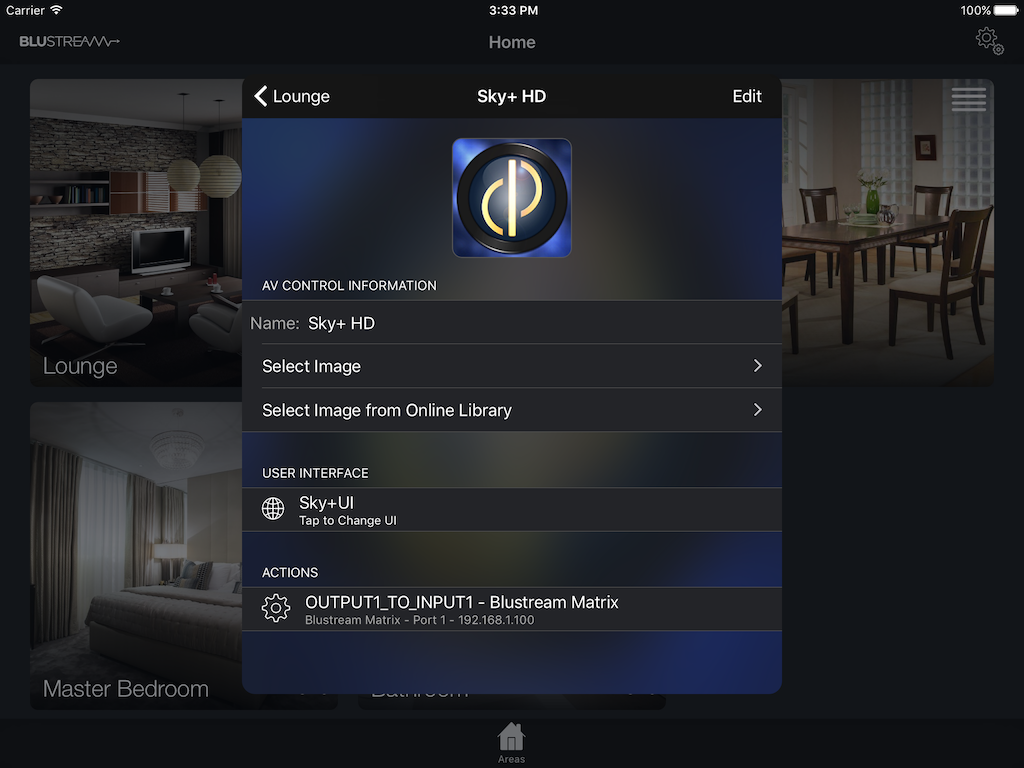Blustream HDBaseT Matrix Control
Blusteam HDBaseT Matrices can be easily controlled from within the app via AV Controls. In order to do so, you first have to add it as a device.
Adding a Matrix device
To do this open Settings > Devices tap Edit and then select Add a new IP Device.
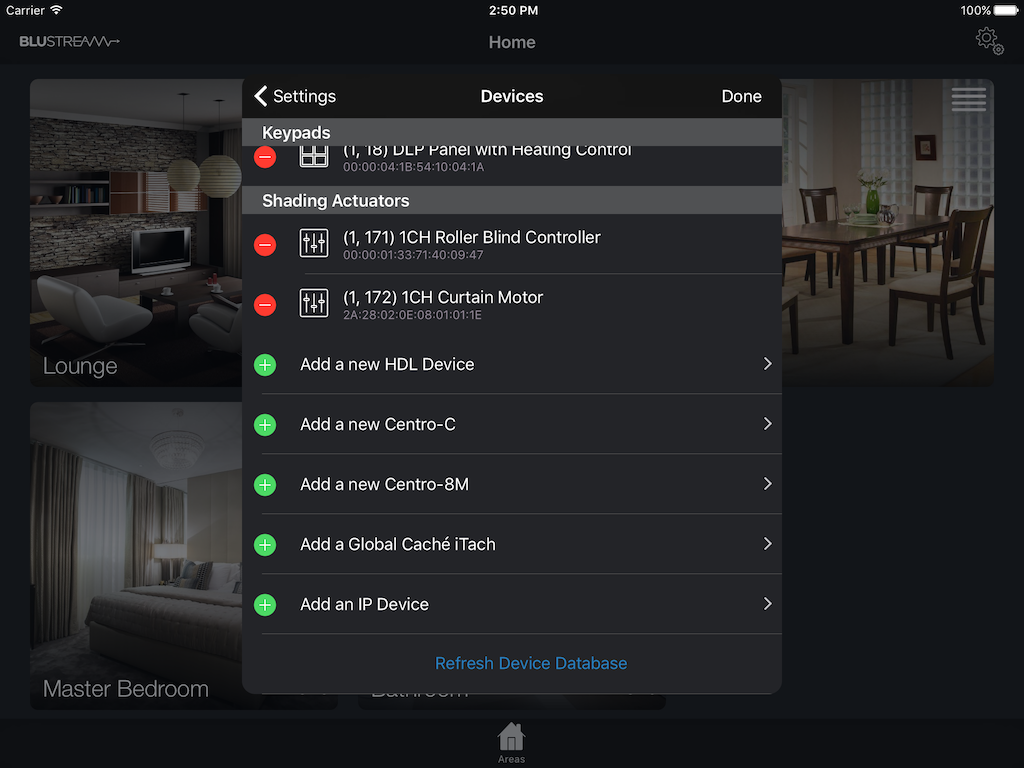
Next, enter the IP address and port 23 then tap Add.
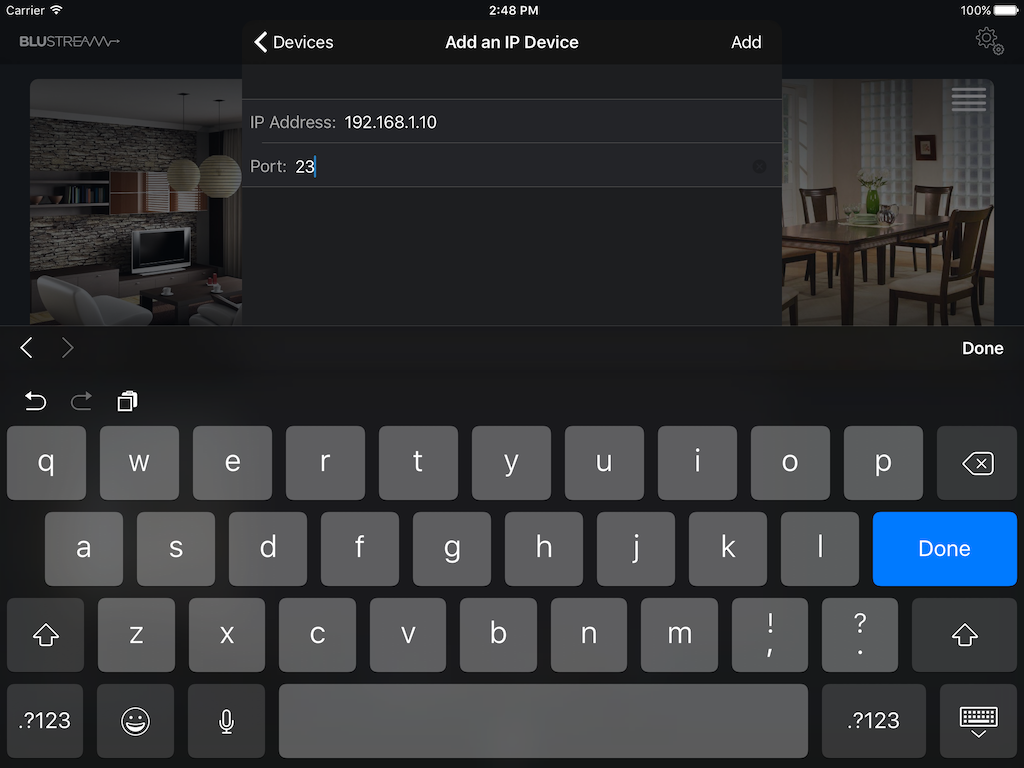
The IP device will then be added to your project, you can then select it and enter a name, and choose the command set.
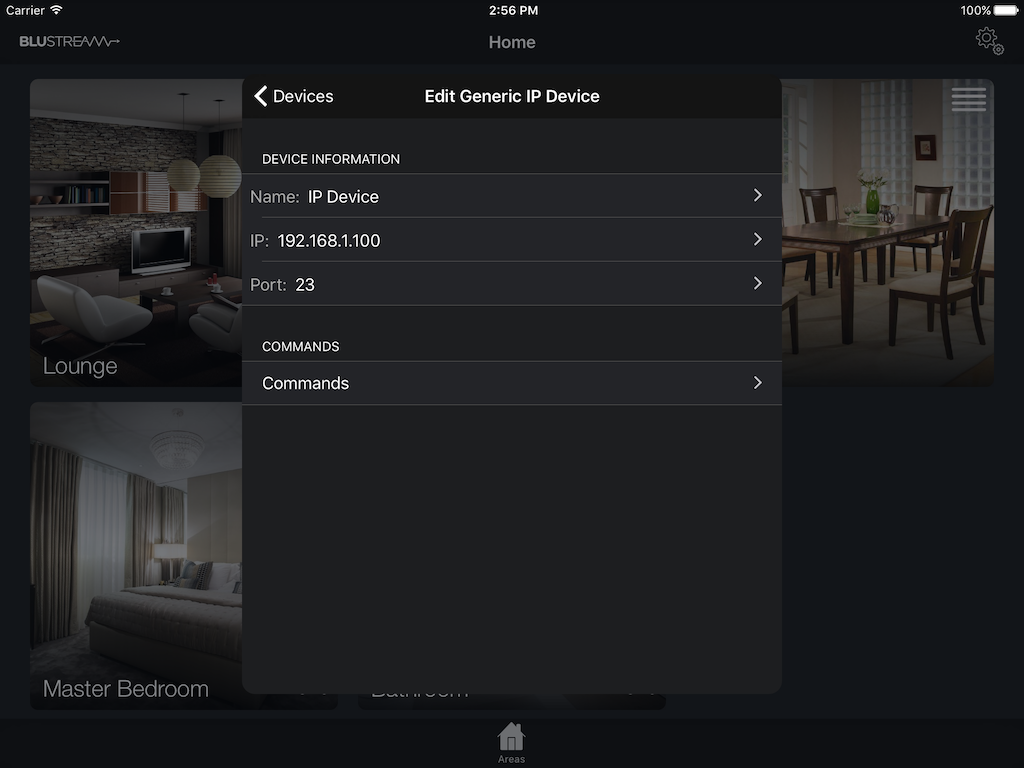
Choosing the Matrix Commands
To choose the Matrix command set, tap Commands > Edit > Select a new Command Set then select Blustream Matrix
Testing the Commands
Once the command set has been chosen you can tap the command set you added and choose from one of the commands in the list. Tapping on the command will send it to the matrix.
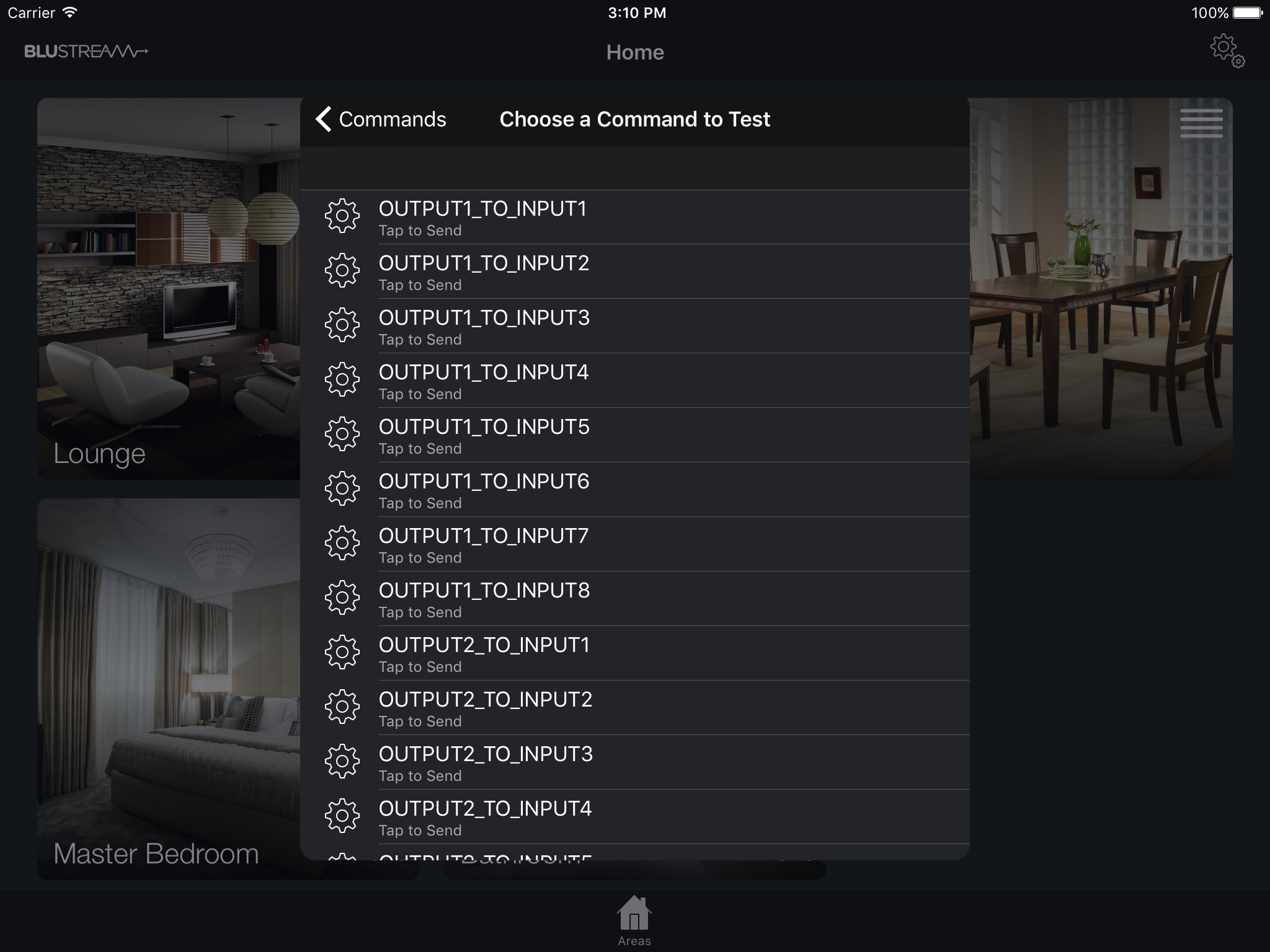
Simplifying AV Control with a Matrix
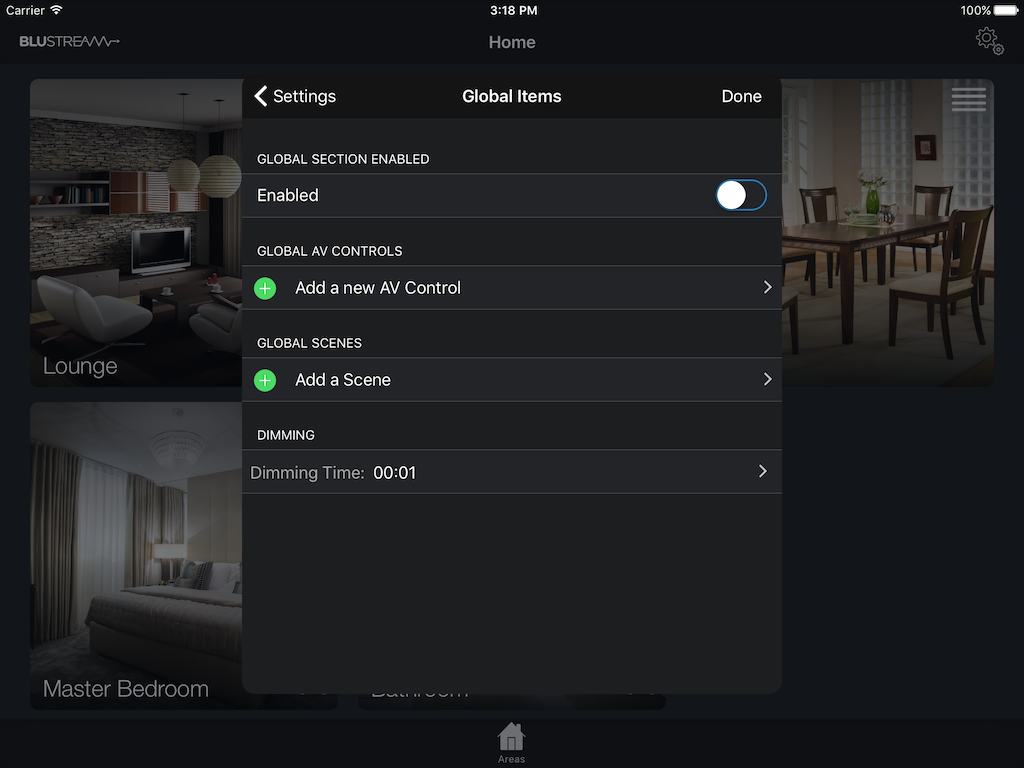
Whilst AV Controls can manually be added to each room, (see AV Controls) when making use of a matrix, there is a quicker way to add them. To make use of these, navigate to Settings > Global Items then tap Add a new AV Control.
Here you can follow the same procedure as in the AV Controls section, however, you'll notice the addition of the Add AV Control to Rooms option at the bottom. Upon tapping this, you'll be greeted with a screen similar to below:
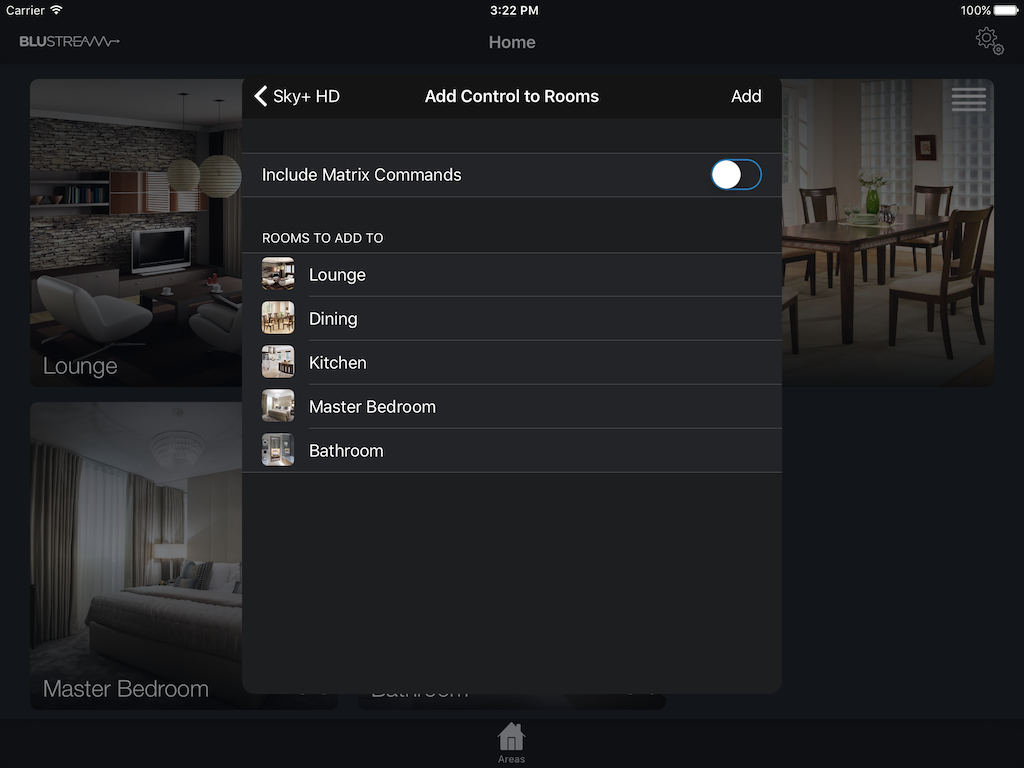
Enable Include Matrix Commands then Choose a Matrix. You'll then need to select the Input number of the Source. Once you have done this, simply check the rooms you'd like the source to be available in, and tap Add. This will then add the controls to the rooms, in addition to adding the appropriate switching command to each zone.