Source Equipment Setup
The set-up of your source equipment can be easily configured from within the app. In order to do so, you first have to ensure your control processor (CentroC / 8M) is set-up in your system (please see separate Device Set Up instructions). Once your processor is set-up, you can now assign the Source equipment to a port on your processor. To do this open Settings > Devices > your choice of control processor.
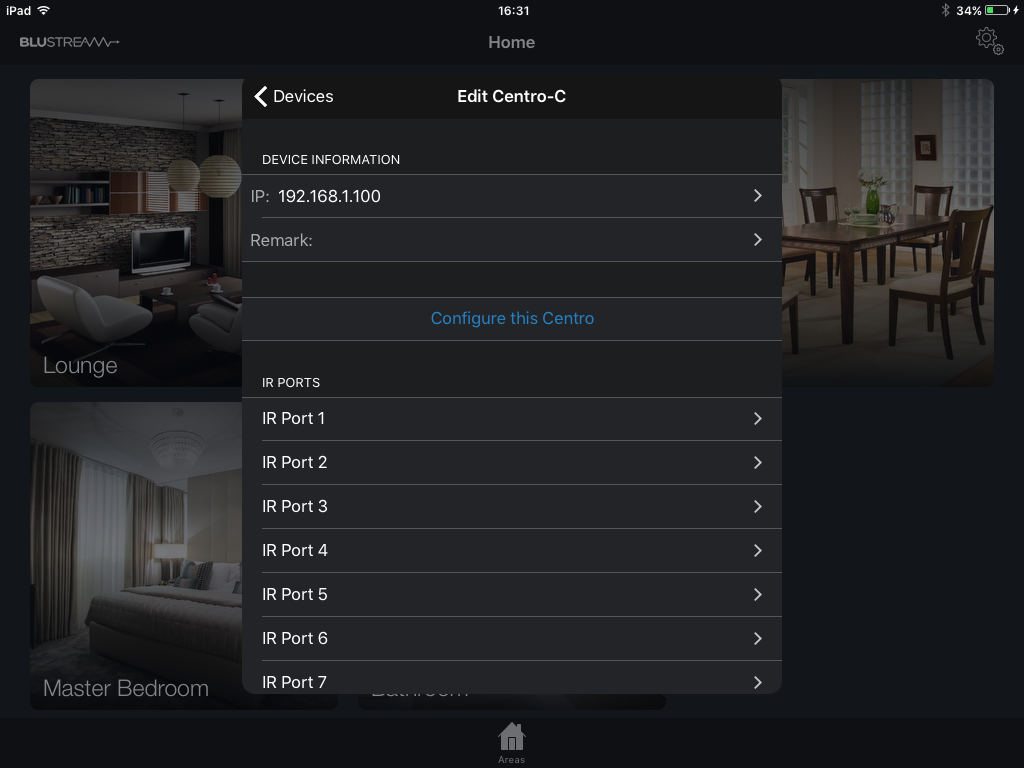
Choose the relevant IR Output Port from the list. Tap Edit > Select a New Command Set. A list of manufacturer IR control sets will appear. Select the relevant IR code set for the source equipment you are using.
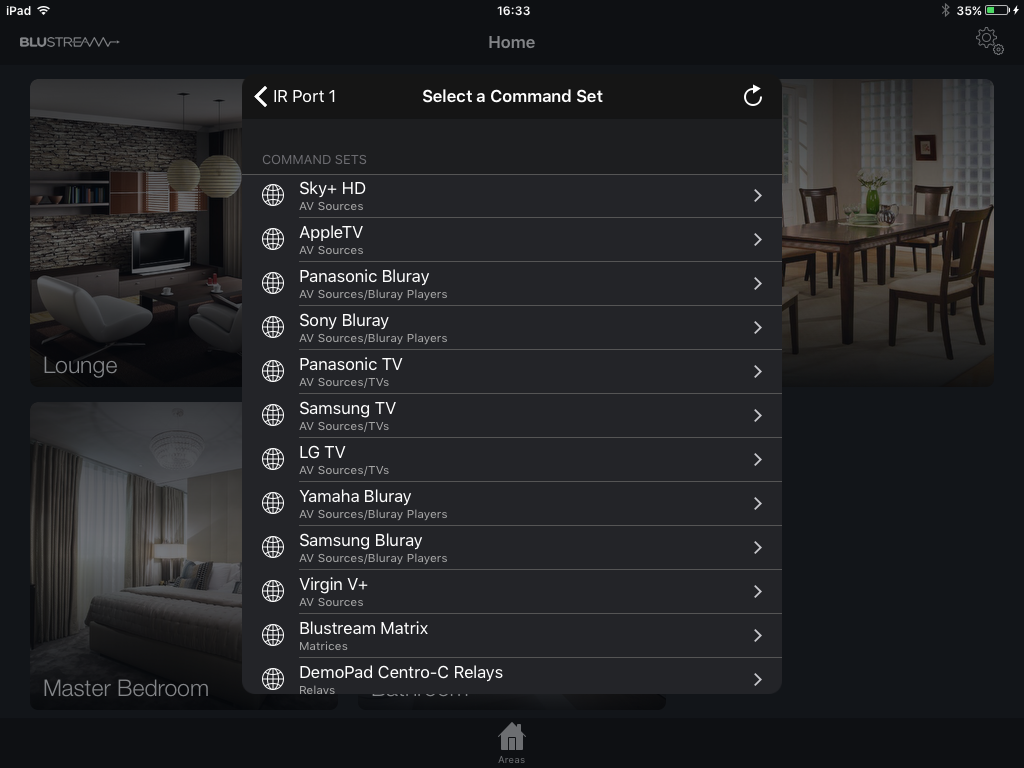
Please note: there may be more than one code set for certain brands of source equipment.
Once you have selected the command set for the IR Port you can select the source device and utilise your IR emitter to test the commands work.

Once you have tested a few commands, tap Done and navigate back to the Settings page
Once you have loaded the IR code set to the relevant IR port on the processor, you need to configure the source device(s) as Global Items as these are generally shared devices around a system. To set up a new shared source device go to Settings > Global Items > Add a new AV Control.
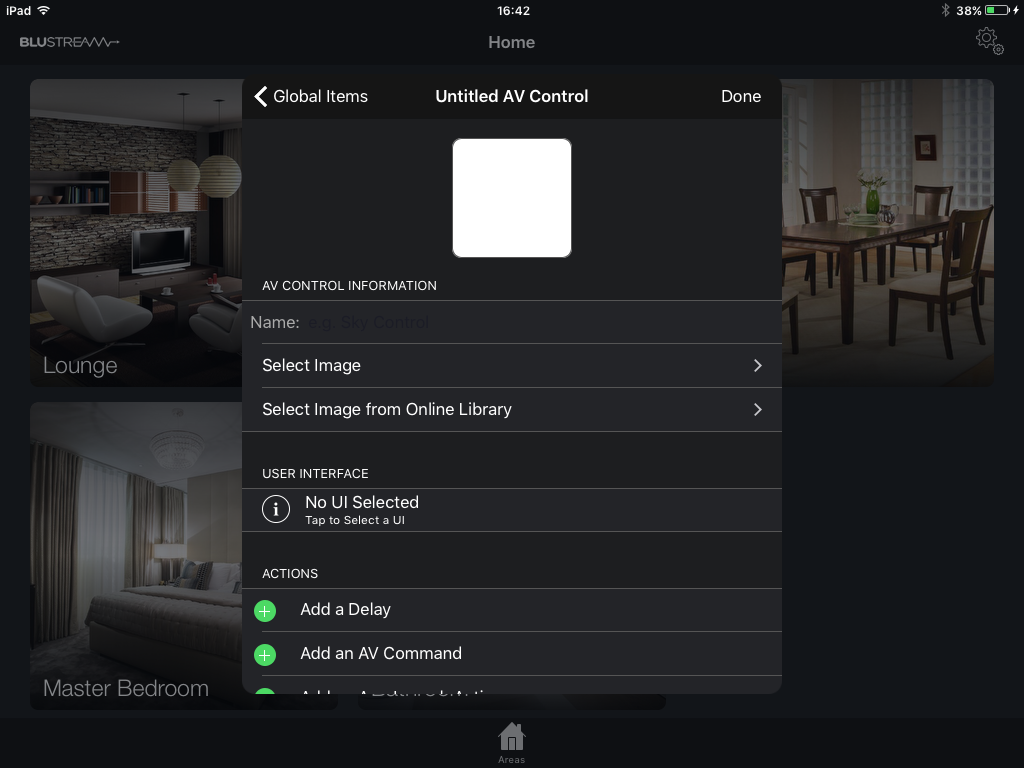
Source devices have a name and an image. Insert the name of the source device you are setting up i.e Apple TV
There are two options for including the image.
Take an image using your devices in-built camera or from your camera roll
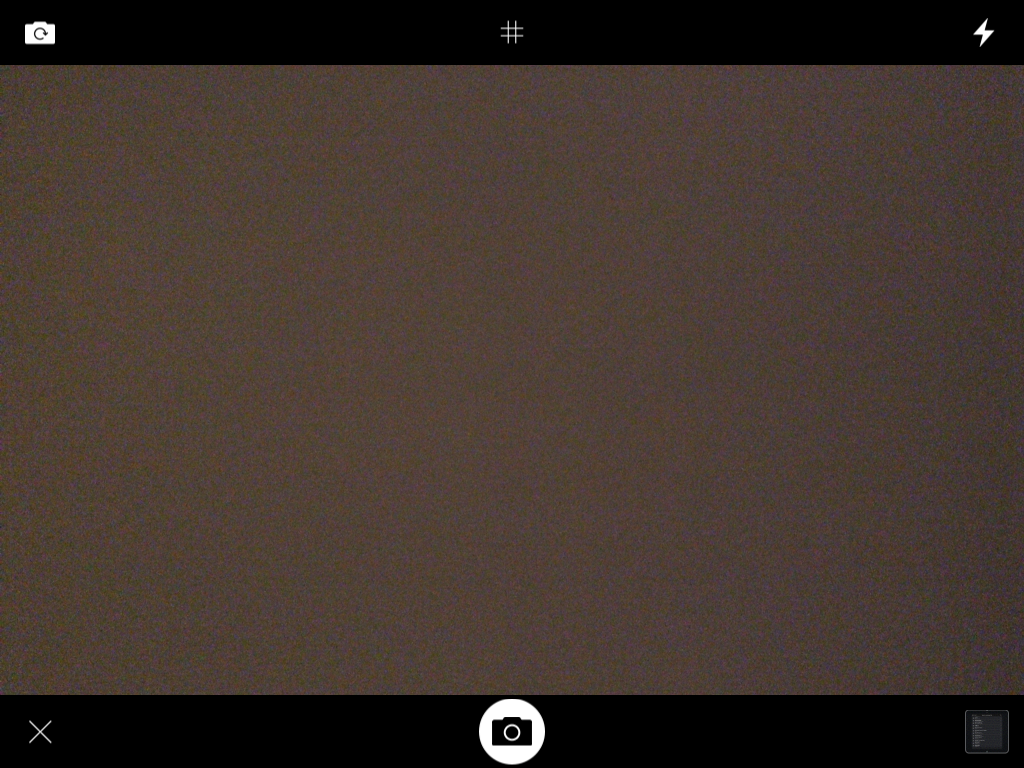
Select the image from the pre-defined online library
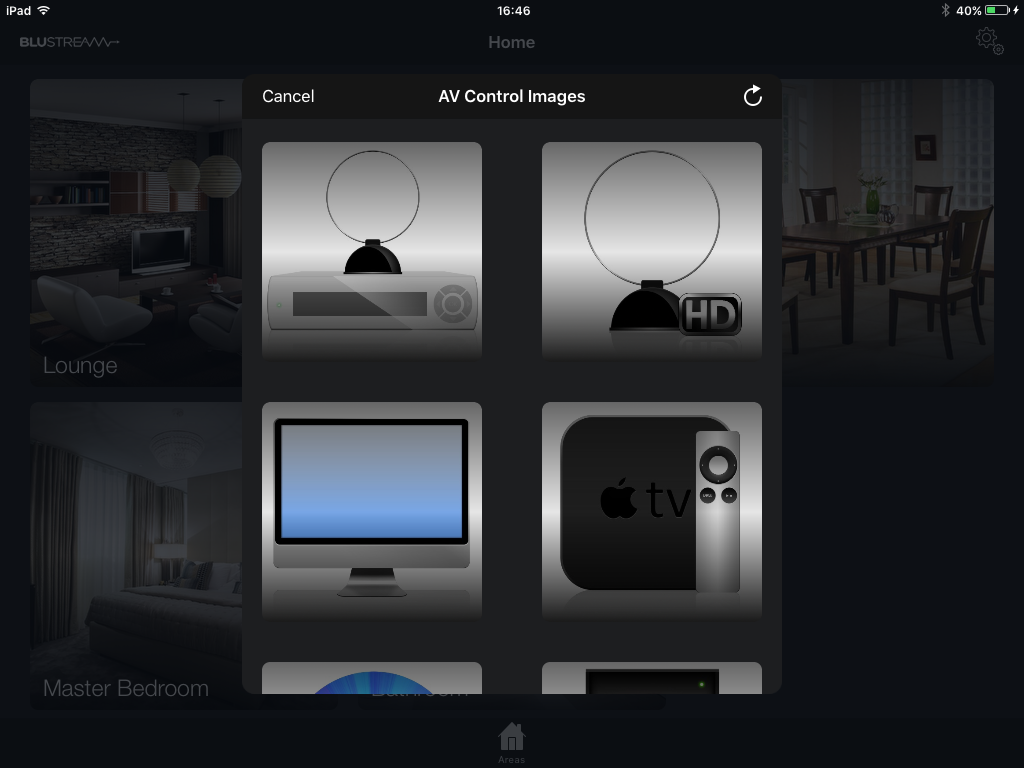
Select the user interface that best suits the source device you are configuring. There is a list of pre-defined user interfaces to choose from.
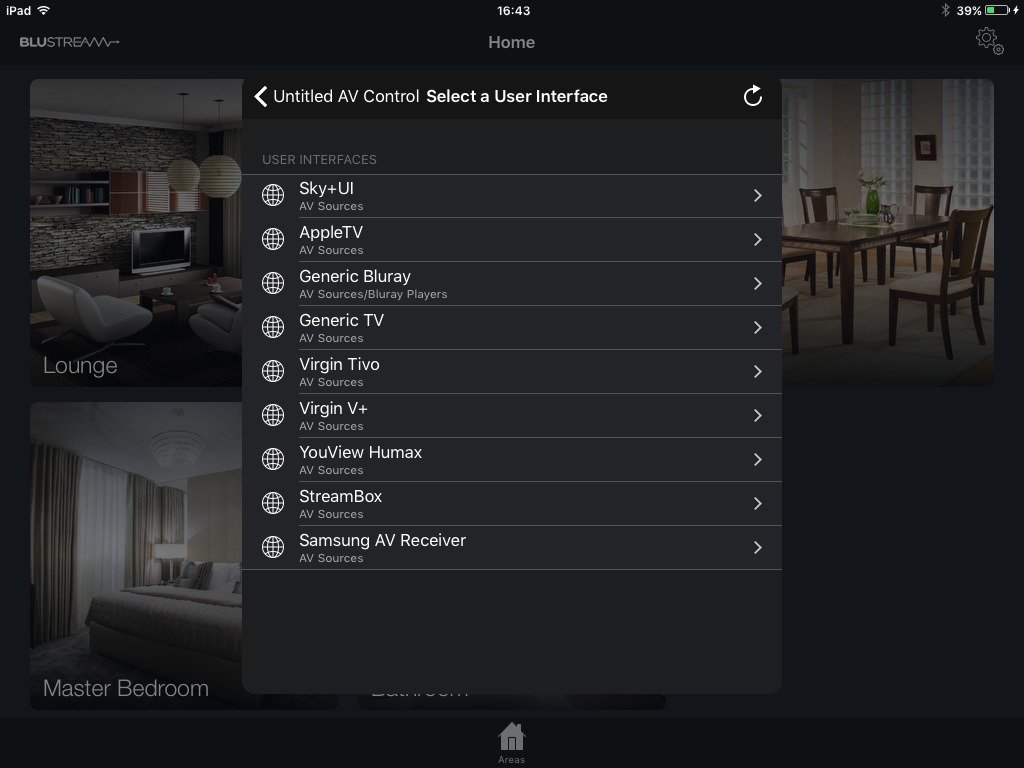
Once you have selected the relevant user interface for your source device, you will need to assign how to control this device. Tap Choose a Command Set and select the IR Port for the source device you had previously defined in the first part of this procedure. Click Done.
Your source device is now available as a Global Item.