Remote Access
The Blustream App supports Remote Access for the installer. This allows for configuration, control, and programming of the system remotely allowing you to monitor or make changes to a System remotely.*
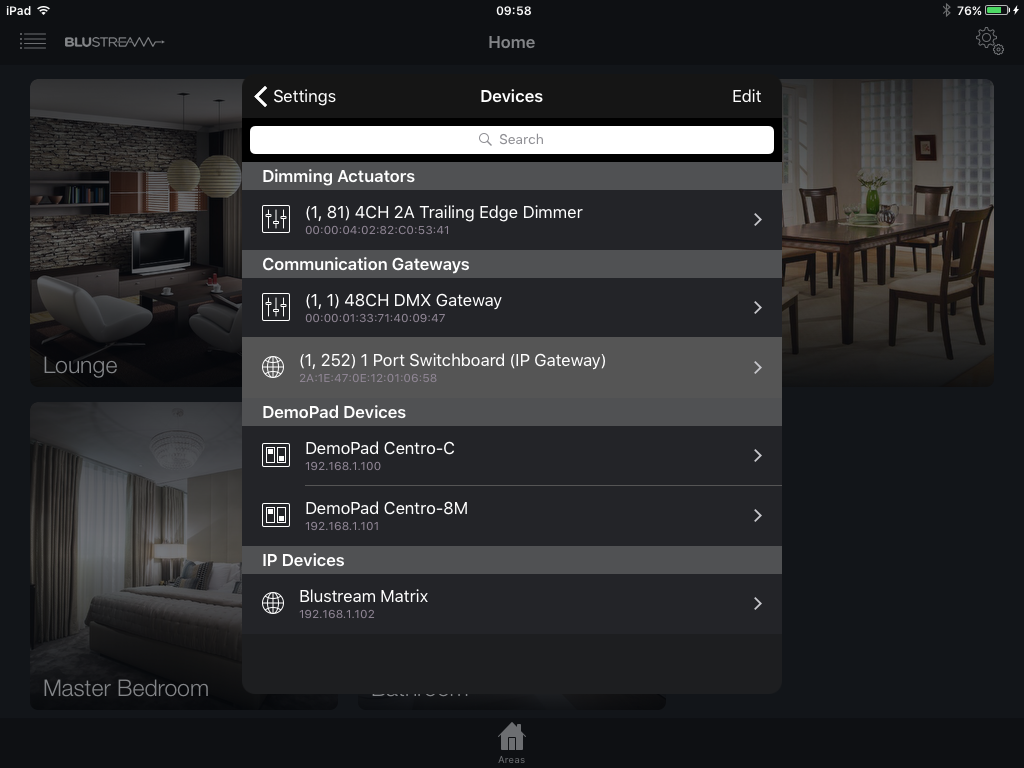
In order to enable remote access, the Gateway of the system must be added as a device. Once added, providing your Gateway supports it, there will be a new “Remote Access Settings” section. To access the remote access page, go to Settings > Devices and select the gateway.
From this new section, remote access can be enabled and disabled.
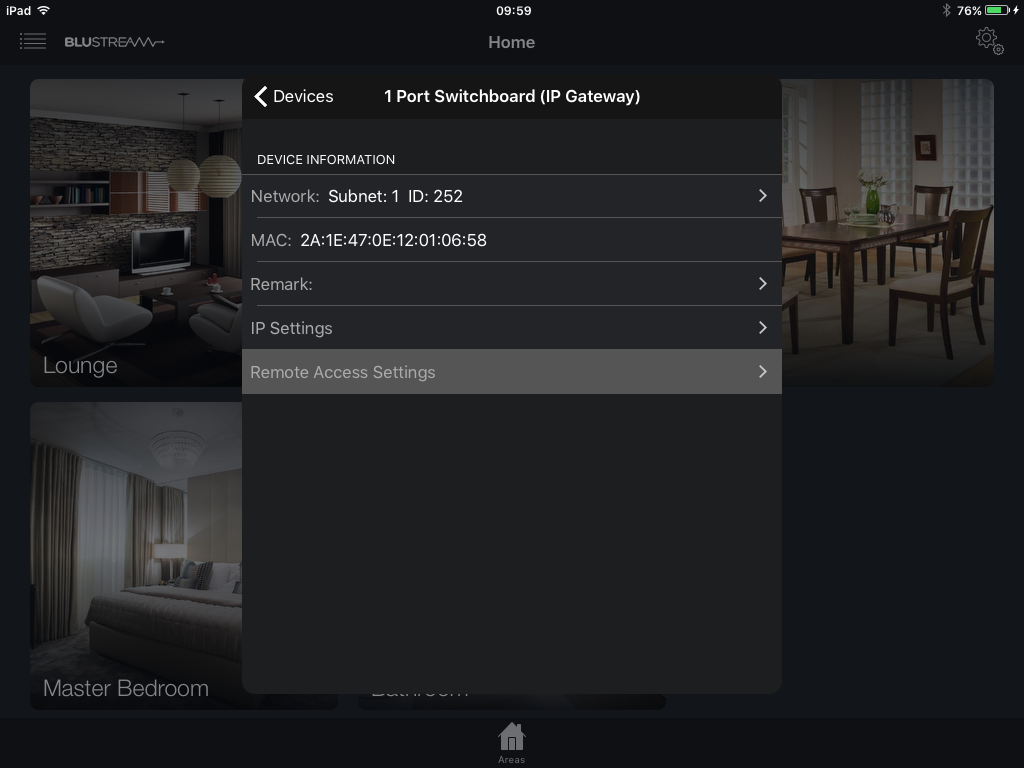
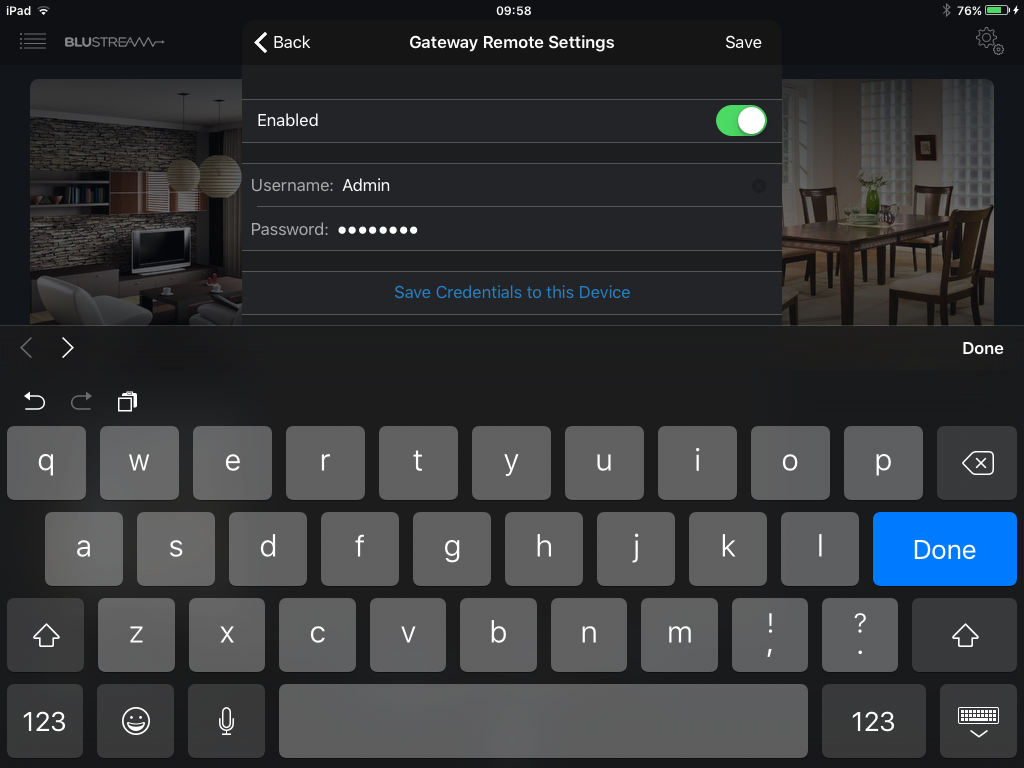
To enable remote access, enter a username and password and make sure the toggle is set to enabled. Once you tap save, the gateway will register itself with our server and remote access will be available.
Once a system has remote access enabled, each time your App is opened, an attempt is made to connect to the system Gateway, if it is determined to be unreachable, the App will attempt to connect remotely via our servers.
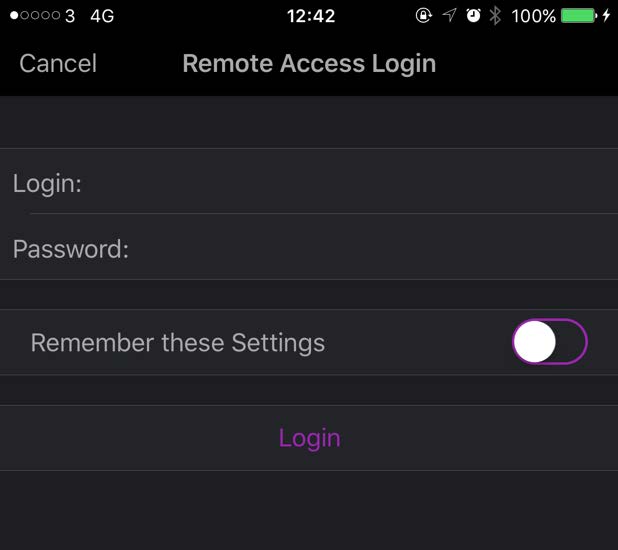
If it is the first time you are accessing the system remotely, or you choose to not “Remember” the credentials, the above login form will be shown, prompting you to enter the Username and Password you had previously setup on the Gateway.
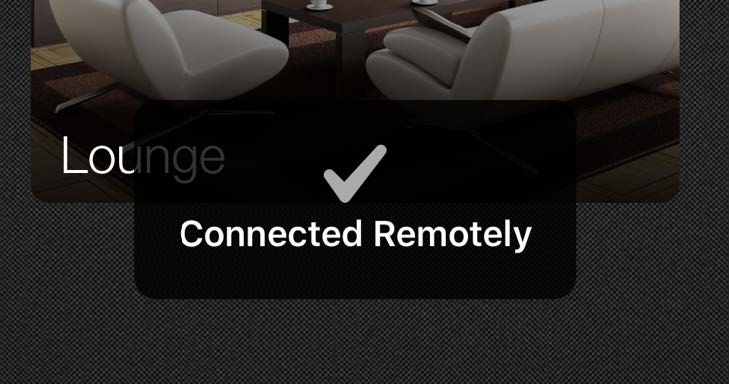
Once logged in successfully there will be a connected remotely message that will appear. Once connected the app can be used as normal to either commission a system or control it remotely.
** Remote access does not include control of AV Equipment at this stage. You could however setup the AV Equipment to use an external IP address to get around this limitation.