Display Equipment Setup
The set-up of popular display equipment can be easily configured from within the app. In order to do so, you first have to ensure your control processor (CentroC / 8M) is set-up in your system (please see separate Device Set Up instructions). Once your processor is set-up, you can now assign the Display equipment to a port on your processor. To do this open Settings > Devices > your choice of control processor.
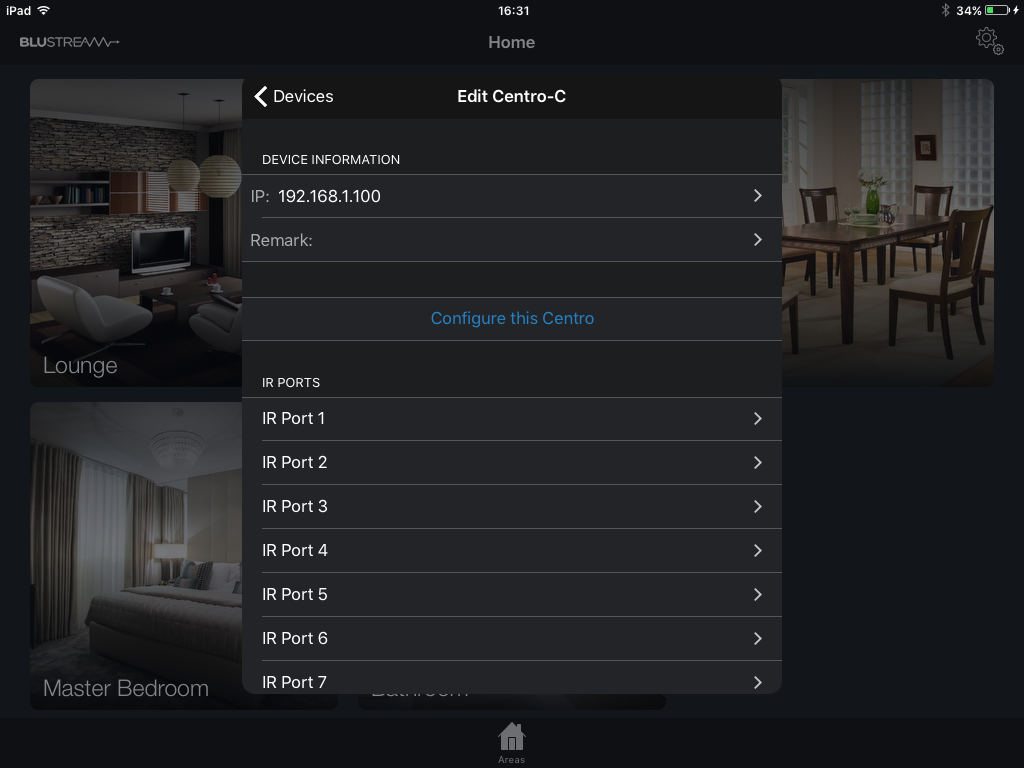
If you are intending on controlling the display device via IR, choose the relevant IR Port from the list. Tap Edit > Select a New Command Set. A list of manufacturer IR control sets will appear. Select the relevant IR code set for the display equipment you are using.
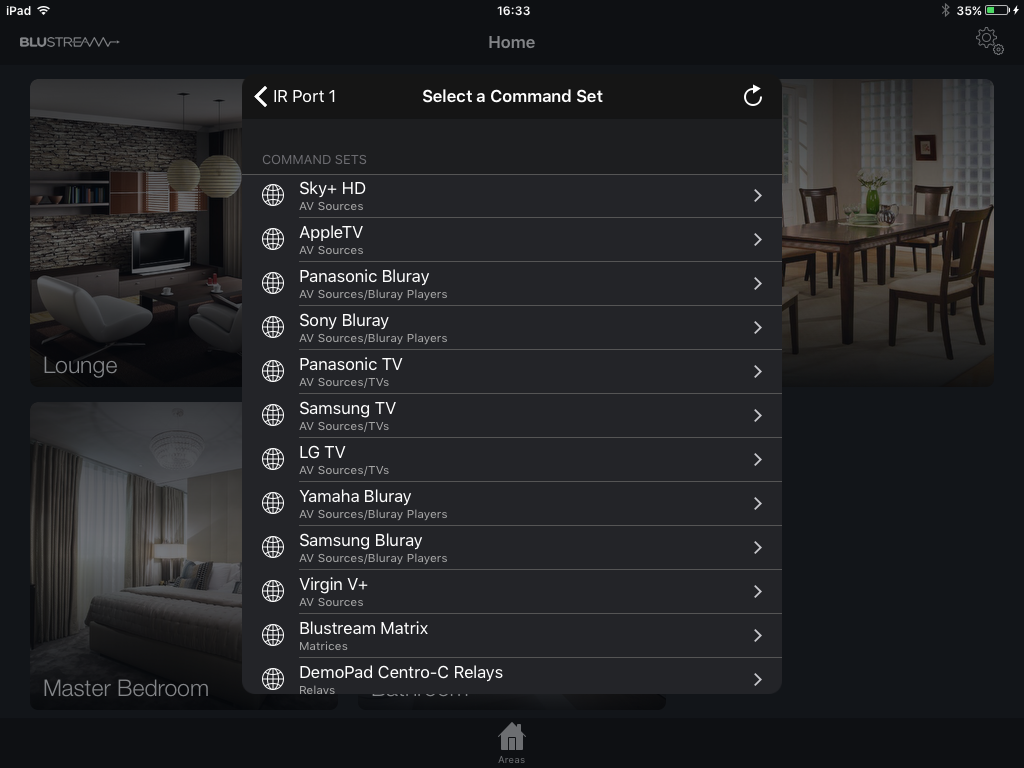
Please note: there may be more than one code set for certain brands of display equipment - you will have to test a few commands to ensure you have the correct set.
Once you have selected the command set for the IR Port you can select the display device and utilise your Blustream Matrix (assuming the IR route from Processor to screen is in tact) to distribute a few test commands to ensure the signal is being processed correctly and received by the screen.

Once you have tested a few commands, click DONE and navigate back to the Edit Centro-C screen to set-up the next display device
You will assign the screen to a zone in the Blustream Matrix Set Up section.